Understanding Amazon Gift Cards
Amazon Gift Cards are a convenient and flexible way to shop on Amazon. They are essentially digital gift vouchers that can be used to purchase a wide range of products on the Amazon website.
Amazon Gift Cards are available in various denominations, allowing you to choose the amount that suits your needs. They can be purchased online or at select retail stores.
Amazon Gift Cards can be used to buy anything from books and electronics to clothing and home goods. They are a perfect gift for birthdays, holidays, or any special occasion.
When you purchase an Amazon Gift Card, you will receive a unique code that can be redeemed on the Amazon website. This code can be applied to your account balance, allowing you to use it towards future purchases.
It's important to note that Amazon Gift Cards are non-transferable and can only be used on the Amazon website. They cannot be exchanged for cash and are not refundable.
In addition to purchasing Amazon Gift Cards for yourself, you can also send them as gifts to family and friends. Simply enter their email address during the checkout process, and they will receive the gift card code directly in their inbox.
Understanding the basics of Amazon Gift Cards is the first step towards utilizing them effectively and getting the most out of your online shopping experience.
Purchasing Amazon Gift Cards
Purchasing Amazon Gift Cards is a simple and straightforward process. There are several options available to buy them:
1. Online: You can purchase Amazon Gift Cards directly from the Amazon website. Simply choose the desired denomination, add it to your cart, and proceed to checkout. You can pay using various payment methods, including credit/debit cards, net banking, or Amazon Pay balance.
2. Retail Stores: Amazon Gift Cards are also available at select retail stores, including supermarkets, convenience stores, and electronics stores. Look for the Amazon Gift Cards display or ask a store associate for assistance.
When purchasing Amazon Gift Cards, keep in mind that they can be personalized with a custom message or design. This adds a personal touch to your gift and makes it more special for the recipient.
After completing the purchase, you will receive the gift card code via email or as a physical card, depending on your chosen delivery method. Make sure to keep the code safe and secure, as it is essential for redeeming the gift card.
Purchasing Amazon Gift Cards is a convenient way to gift someone the freedom to choose their own perfect present from the vast selection available on Amazon.
Using Amazon Gift Cards
Using Amazon Gift Cards is a breeze. Once you have obtained a gift card code, follow these steps to redeem it and use it for your purchases:
1. Log in to your Amazon account or create a new account if you don't have one already.
2. Navigate to the 'Gift Cards' section on the Amazon website. You can find it under the 'Your Account' menu.
3. Click on the 'Redeem a Gift Card' button.
4. Enter the gift card code in the designated field and click 'Apply to your balance'.
5. The gift card amount will be added to your Amazon account balance, which can be seen on the 'Gift Cards' page.
6. Now you can start shopping! When making a purchase, the gift card balance will be automatically applied to the total amount due. If the purchase exceeds the gift card balance, you can pay the remaining amount using another payment method.
It's important to note that Amazon Gift Cards do not have an expiration date, so you can use them whenever you want. Additionally, the gift card balance can be used for multiple purchases until it is fully depleted.
Using Amazon Gift Cards is a convenient way to pay for your purchases without having to enter your credit/debit card details every time. It also allows you to keep track of your spending and manage your budget more effectively.
Checking the Balance of Amazon Gift Cards
To check the balance of your Amazon Gift Card, follow these simple steps:
1. Log in to your Amazon account.
2. Go to the 'Gift Cards' section on the Amazon website.
3. Your available gift card balance will be displayed on the 'Gift Cards' page.
Alternatively, you can also check your gift card balance during the checkout process. The available balance will be automatically applied to your purchase, and any remaining amount will be displayed before finalizing the transaction.
Keeping track of your Amazon Gift Card balance is important to ensure that you can make the most of your gift card and avoid any surprises when making a purchase.
Tips and Tricks for Maximizing Your Amazon Gift Card Experience
Here are some tips and tricks to enhance your Amazon Gift Card experience:
- Combine Gift Cards: If you have multiple Amazon Gift Cards with small balances, you can consolidate them by applying them to your account balance. This allows you to make a single purchase using the combined amount.
- Use with Amazon Coupons: Keep an eye out for Amazon coupons and promotional offers. You can often find discounts or deals that can be combined with your gift card balance to save even more.
- Subscribe & Save: If you regularly purchase certain items on Amazon, consider signing up for the 'Subscribe & Save' program. This allows you to save money on eligible products by setting up recurring deliveries. You can use your gift card balance to pay for these subscriptions.
- Gift Card Exchanges: If you have an unwanted or unused Amazon Gift Card, you can explore gift card exchange websites or platforms where you can sell or trade your gift card for another retailer's gift card or cash.
- Set a Reminder: To avoid forgetting about your gift card balance, set a reminder to use it before it expires. This way, you can make the most of your gift card and enjoy the benefits it offers.
By following these tips and tricks, you can make the most of your Amazon Gift Cards and have a seamless shopping experience on the Amazon platform.


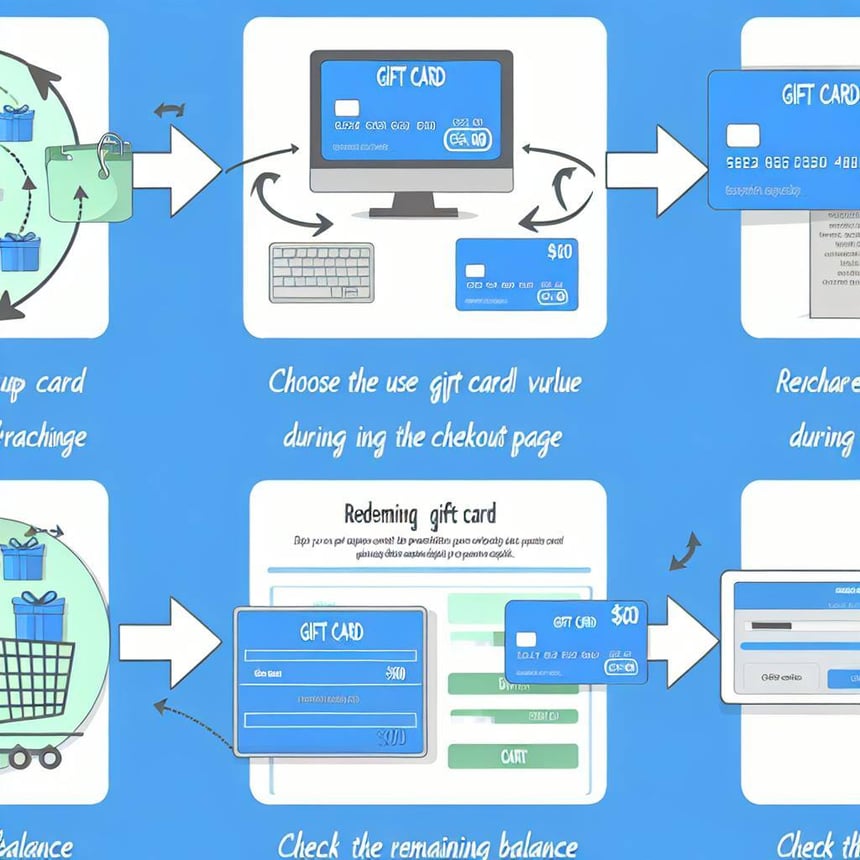
.jpg)






.jpg)


.png)
0 Comments