Customizing Group Chats
Customizing group chats allows you to personalize your conversations and make them more enjoyable. You can change the group name, add a group description, and even set a group photo. To do this, simply open the group chat, tap on the group name at the top, and select 'Group info'. From there, you can edit the group name, description, and photo.
Another way to customize group chats is by changing the group chat theme. WhatsApp offers a variety of themes to choose from, including light and dark themes. To change the theme, go to 'Settings', then 'Chats', and select 'Theme'. Choose the theme that best suits your style and preferences.
In addition to customizing the appearance of the group chat, you can also customize the notifications for the group. This allows you to control the frequency and type of notifications you receive. To change the group chat notifications, open the group chat, tap on the group name at the top, select 'Custom Notifications', and adjust the settings according to your preferences.
Utilizing Mentions and Replies
Mentions and replies are powerful features that can help you effectively communicate in group chats. When you want to get someone's attention in a group chat, simply type '@' followed by their name. This will send them a notification and highlight their name in the chat. It's a great way to ask someone a question or involve them in the conversation.
Another useful feature is the ability to reply to a specific message in a group chat. To do this, simply swipe right on the message you want to reply to and type your response. This helps keep the conversation organized and makes it easier for everyone to follow along.
Additionally, you can use mentions and replies in combination. For example, you can reply to a specific message and mention someone to ensure they see your response. This is especially helpful when multiple conversations are happening simultaneously in the group chat.
Managing Group Settings
Managing group settings allows you to have more control over the group chat and ensure a smooth communication experience. As an admin, you have the power to add or remove participants, promote or demote other participants to admin status, and even restrict who can send messages in the group.
To manage group settings, go to the group chat, tap on the group name at the top, and select 'Group info'. From there, you can access various options such as 'Add participants', 'Group settings', and 'Admin settings'. Explore these options to customize the group according to your preferences and needs.
In addition to these basic settings, you can also enable group description and group invite links. The group description provides a brief overview of the group's purpose or guidelines, while the group invite link allows you to invite others to join the group with a single link.
Using Broadcast Lists Effectively
Broadcast lists are a great way to send a message to multiple contacts without creating a group chat. This is useful when you want to share information or send updates to a specific set of contacts without having them see each other's responses.
To create a broadcast list, go to 'Chats' and tap on the three dots at the top right corner. Select 'New broadcast', then choose the contacts you want to add to the broadcast list. Once created, you can send messages to the broadcast list just like you would in a regular chat.
One important thing to note is that when you receive a reply from a contact in the broadcast list, it will only be visible to you and not to other recipients. This helps maintain the privacy of individual conversations while still allowing you to communicate efficiently.
Enhancing Privacy and Security
Privacy and security are essential when it comes to messaging apps, and WhatsApp offers several features to help you protect your information and conversations. One of the key features is end-to-end encryption, which ensures that your messages are secure and can only be read by the intended recipients.
To enhance your privacy, you can also enable two-step verification. This adds an extra layer of security by requiring a passcode when registering your phone number with WhatsApp. It helps prevent unauthorized access to your account even if someone else manages to obtain your SIM card.
Furthermore, you can control who can see your profile picture, status, and last seen. Go to 'Settings', select 'Account', then 'Privacy' to adjust these settings according to your preferences. You can choose to share your information with everyone, only your contacts, or select specific contacts.


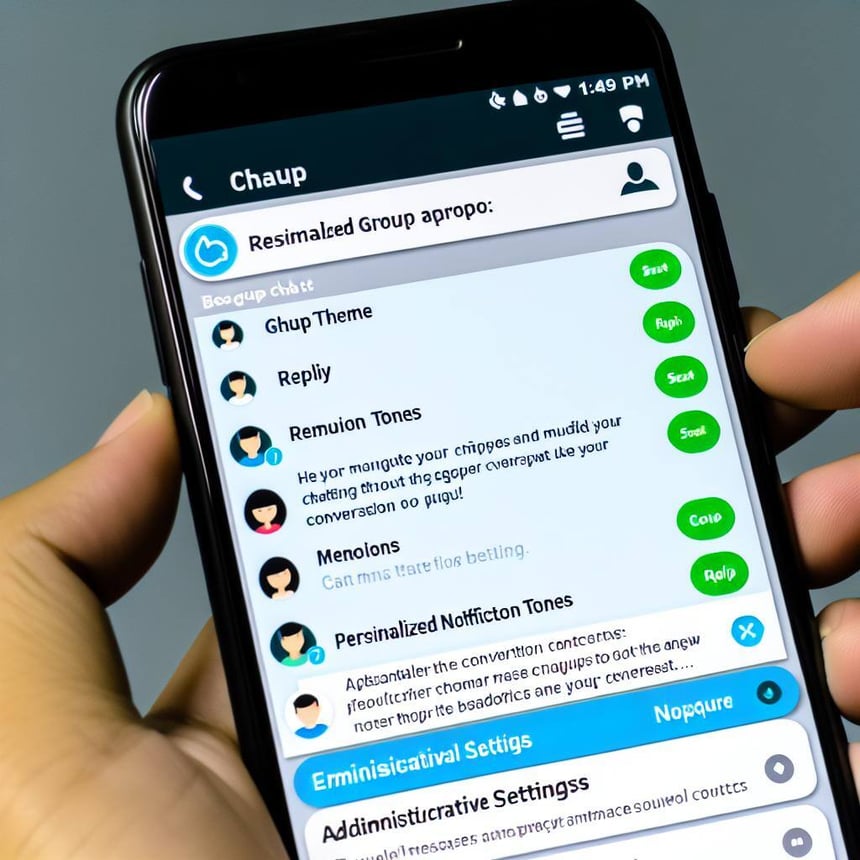
.jpg)






.jpg)



0 Comments